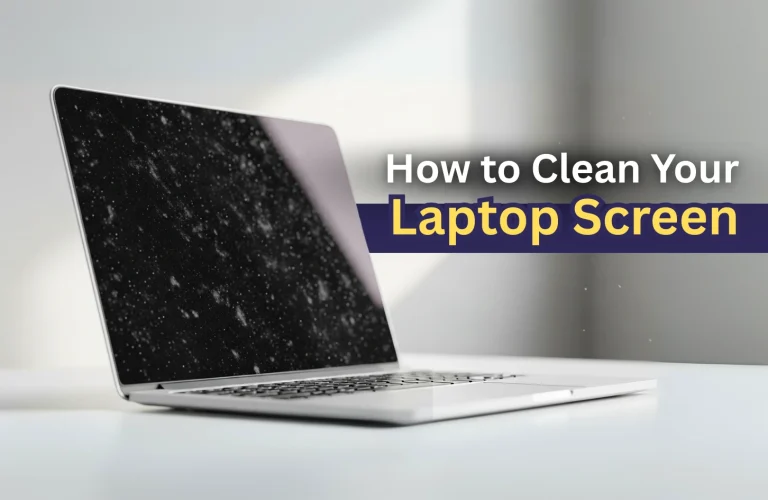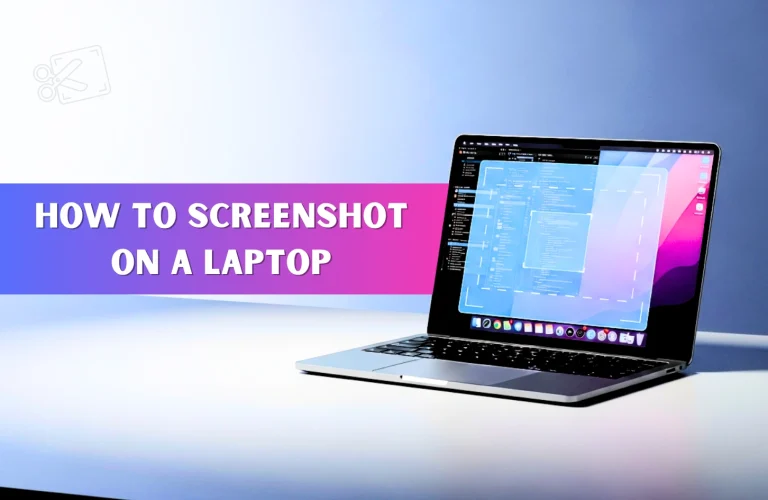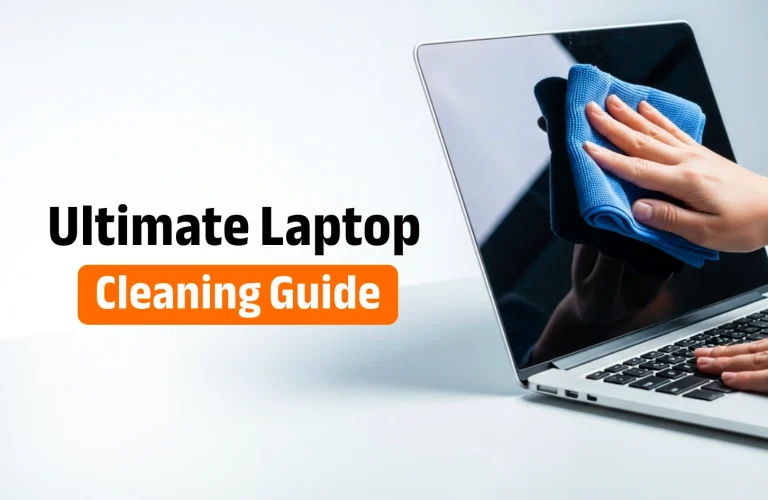Should You Upgrade Your Laptop RAM?
You’re swamped with work, maybe running a VM, compiling code, or just trying to manage forty Chrome tabs, when all of a sudden everything gets very slow. The latency spikes, and every click or even just moving the cursor around feels “heavy.”
When that lag hits, the default diagnosis is always, “I need more RAM.”
And you know what? Sometimes, adding a new memory kit is the single best, most cost-effective performance uplift you can buy. But here’s the harsh reality: if your current hardware isn’t truly memory-bound, dropping cash on a new SO-DIMM module is just giving money away. You might have a CPU bottleneck, or the issue could be something else entirely.
Before you spend a dollar, this guide will show you the exact diagnostic steps to check your memory utilization like a pro. Stop speculating about your DDR generation and let’s find out should you upgrade your laptop RAM or not.
How To Find out What’s Choking
You can stop guessing right now and look at the actual telemetry data. Before you drop a good chunk of money on a new SO-DIMM module, you need to know if you’re actually running into a memory constraint.
Let’s get to know about the difference first: RAM (Random Access Memory) is your system’s active workbench. It holds the apps, documents, and operating system threads you’re using right now. Your SSD or HDD is the long-term warehouse. When your workbench fills up, the computer frantically tries to move active files from RAM to the much, much slower storage. This process is called disk swapping or using the page file, and that awful, system-wide stuttering? That’s the result.
You might think you need more RAM when really, your CPU utilization is spiking to 100%, or your disk is just old. We’re going to find the real culprit. You may also read – Is It Safe to Overclock a Gaming Laptop?
The Only Tool You Need: Task Manager
The definitive, single source of truth is your operating system’s built-in monitor. You need to check your memory utilization while your computer is actively struggling.
- Open the Monitor: Hit Ctrl + Shift + Esc (Windows) to get to Task Manager, or search for Activity Monitor (macOS).
- Focus on Memory: Head over to the Performance tab (Windows) or the Memory tab (Mac).
- Get Honest Data: Open everything you normally run. Load your thirty Chrome tabs, your spreadsheet, your game lobby, whatever. Push your machine until it starts to feel sluggish, and then look at the numbers.
Findings
What we will look for now is not average data but rather the peak loads:
- Utilization is consistently over 85% (Windows) or Memory Pressure is Yellow/Red (Mac): This is your biggest red flag. Your RAM is swamped, and your system is constantly swapping data back and forth to that slow page file. This is your biggest performance bottleneck, and dropping in a new memory kit is going to feel like getting a brand-new computer.
- Utilization is under 70%: Sorry, but RAM is not your problem. Try checking your CPU and Disk metrics. If CPU is at a 100% capacity then your system is bottlenecking and there might be a lot of reasons for that which would require a whole separate blog to cover.
Now that we know how to properly diagnose the problem, let’s look at the specific user profiles who almost always need a memory upgrade, and how much RAM they should actually be running. You may also read – Do You Need A Cooling Pad For Your Laptop?
Scenarios Where You Will Need an Upgrade
If you ran the Task Manager test and saw your memory utilization constantly hitting 85%, you already have the definitive answer. But even if you’re hovering around 75%, certain power-user habits are guaranteed to overwhelm your current memory setup. Here are three user profiles that should consider a RAM upgrade a mandatory system requirement:
1. The Tab Hoarder and Multitasker
Let’s be honest: we all treat browser tabs like a second memory. You’ve got twenty open, three different office documents, Slack, and Spotify, and your laptop is choking on the demand. Modern browsers, especially Chrome, are absolute memory hogs—they need massive amounts of RAM to keep those pages instantly ready when you click on them. If your daily workflow involves constantly jumping between a massive number of active applications, you’re perpetually running into that notorious disk swapping problem.
- The Recommendation: If you’re stuck on 8GB or, heaven forbid, 4GB, this is your biggest bottleneck. Moving to 16GB is the difference between constant stuttering and finally having enough breathing room for your CPU to get its real work done.
2. The Creator, Developer, and Engineer
If your machine is a professional tool, you simply cannot skimp on memory. These applications eat RAM like no tomorrow:
- Running Virtual Machines (VMs): Each VM is a memory black hole, requiring its own dedicated chunk of RAM just to boot up and run.
- Video Editing: Applications like Premiere Pro demand tens of gigabytes just for rendering, caching, and scrubbing high-resolution video timelines.
- Data Analysis and CAD: Working with massive models, compiling code, or manipulating large datasets in specialized software requires instantaneous access to huge pools of memory.
Recommendation: For any of these tasks, 16GB should be seen as the absolute minimum entry point. If you want a smooth, headache-free experience with fast render times, you need to be looking at 32GB of high-speed memory. You may also read – How to fix an overheating laptop
3. The Gaming Enthusiast
While we always focus on the GPU and the CPU clock speed, RAM capacity is actually crucial for eliminating frustrating visual issues in open-world titles. Trying to play today’s games on 8GB means your system is potentially, always hitting its memory limit when loading textures and assets, leading to ugly texture pop-in and stuttering. That’s because the memory controller is busy dumping and loading data instead of feeding the CPU.
Recommendation: 16GB is the current standard floor for a comfortable gaming experience. Unless you’re streaming or running multiple recording programs, you can safely skip 32GB and put that cash towards a better graphics card instead.
Scenarios Where You Should Not Upgrade
This is the most important section, because if you get this wrong, you’re lighting money on fire.
Upgrading RAM is the best fix only when you’re memory-bound. If your system is failing for a different reason, an expensive new memory kit won’t do anything. Here are the two non-negotiable checks to make before you ever click “buy.”
1. Soldered RAM
This is the cold, hard slap of reality for many laptop owners. Manufacturers are now soldering RAMs directly on laptops and for MacBooks it is basically an SoC so you cannot really change/increase the RAM.
What does that mean for you? It means the memory is permanent, fixed. You can’t upgrade it, swap it, or touch it without skills and tools most people don’t have. Before you even dream of opening that bottom chassis, you absolutely must check your specific laptop model’s service manual or watch a teardown video. If you see terms like “onboard memory,” the capacity you bought is the capacity you’re stuck with. Save your money for a system replacement.
2. The Hard Physical Limit
Now let’s say luckily the laptop that you have does not have a soldered RAM you might still not be able to upgrade your laptops RAM. This is mostly because of the motherboard. Most motherboards have a capacity on how much RAM it can support. Even if you put a 64GB RAM if it has a capacity of 32GB it the BIOS will only take up to 32GB and the rest will get wasted. So make sure to check official specifications of your laptop to check how much it supports.
And, if you are thinking of upgrading your laptop you can checkout Vertech since they have the largest collection of latest laptops. Their staffs are very experienced and can definitely guide you to the perfect laptop.
How To Buy The Perfect RAM
Okay, you did the diagnostic, you know you’re severely memory-bound, and thankfully, your memory isn’t soldered. Awesome. You’re ready to buy, but hold up. This is the last hurdle, and it’s where people make a catastrophic, expensive mistake: buying the wrong module. You cannot just slap in the fastest stick you find on sale.
1. Compatibility is Non-Negotiable
Your laptop’s motherboard is extremely picky—it’s locked down to certain standards. You have to match two critical things, or the stick simply won’t work: the DDR Generation and the correct Clock Speed (MHz).
- DDR Generation (DDR4 vs. DDR5): This is the ultimate barrier. If your current system runs DDR4, you absolutely cannot install a DDR5 stick. The notch on the physical stick is in a different spot, so it won’t even fit in the memory slot.
- Clock Speed (MHz): Same as the physical limit, if your motherboard supports up to 5600 MHz RAM speed but you install a 6400 MHz RAM, your laptop will only be able to use up to 5600 MHz. Thus you won’t be able to utilize the full potential of your new RAM while also wasting your money.
2. Take the Guesswork Out of It
You don’t need to spend an hour searching for the ancient PDF service manual for your specific laptop SKU. The big memory companies want your money, so they’ve made this part painless.
- The Smart Move: Use the free system scanning tools provided by companies like Crucial or Kingston. You run the tiny application, and it instantly scans your exact laptop model. It tells you exactly which modules are compatible, the maximum capacity you can use, and the correct speed. This is the single best way to completely eliminate the risk of ordering the wrong part number.
3. A Quick Note on Latency
You’ll also see a number listed on memory kits, usually something like CL16 or CL20. This is the CAS Latency, which is a basic measure of the delay before the memory executes a command. Lower numbers are technically better.
But honestly, for a laptop upgrade, chasing the absolute lowest CAS Latency is a total fool’s errand. Focus on having the right capacity (16GB or 32GB) and the correct clock speed (MHz). You won’t notice the difference between CL16 and CL18 in a standard workflow, so don’t overpay for minimal gains.
Final Verdict
So, what’s the bottom line? Should you actually buy that new memory kit?
The answer is a strong, technical YES, but only if two things are true.
So if you do not have a soldered RAM in your laptop and you are constantly getting above 85% RAM utilization you should definitely consider getting your RAM upgraded. This will give your laptop some breather while also making it faster.
If your usage was below 70% or your memory is permanently soldered, skip it. Save that cash for a full system upgrade later that addresses your true CPU bottleneck.
Just make sure to use those free compatibility scanners to get the exact part number right, and then enjoy finally having the memory headroom you deserve!

Jiaan is a tech enthusiast and an audiophile who loves diving into the latest gadgets and soundscapes. You’ll often find Jiaan active on forums and Reddit, sharing insights and engaging with the community. By day, Jiaan is a digital content writer, crafting engaging stories.