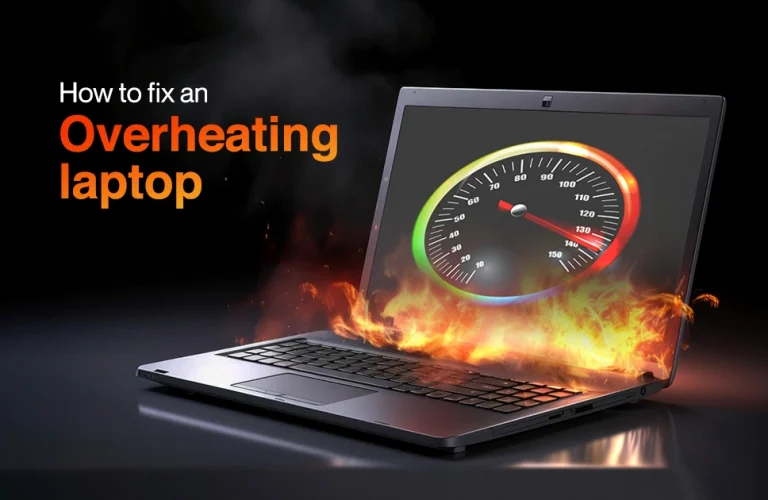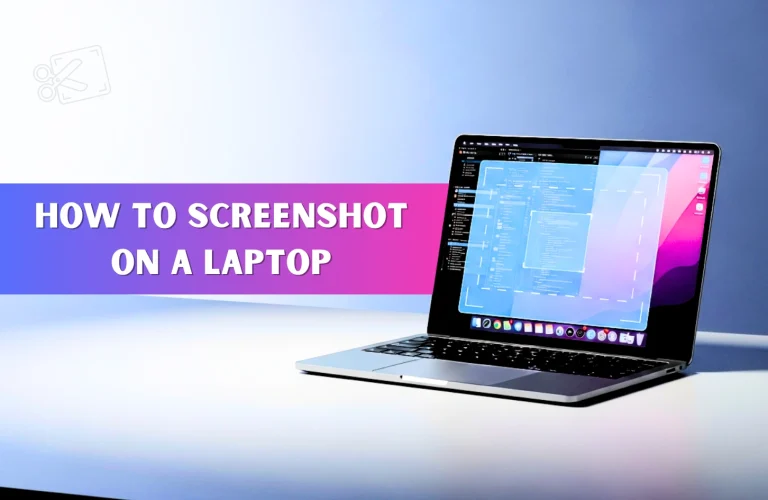8 Ways To Fix A Laptop That Is Not Charging
Imagine you’re minutes away from a crucial client meeting, the final touches on your presentation are needed, and then… disaster strikes. Your laptop is stubbornly refusing to charge. The screen remains blank, mocking your rising panic. Sound familiar? That heart-stopping moment when your portable powerhouse becomes frustratingly immobile is a modern-day nightmare. But don’t let a dead battery derail your important tasks.
This blog is here to help you when your laptop won’t charge. These 8 easy ways can work like your simple toolkit to fix the problem at home, all by yourself. Let’s go through these tips together and get your laptop charging again so you’re always ready for work, study, or anything important.
1. Make sure all physical cables are properly connected

It may seem basic, but the very first step is to ensure all connections are securely plugged in.
- Remove your laptop charger from both the power outlet and your laptop.
- Look closely at all the connection points to see if there is any dirt or damage.
- Then plug the charger back into the wall and your laptop firmly.
- Try using the same wall outlet with another device to see if the outlet is working fine.
- Also check the charging port on your laptop. If it feels loose or shaky there could be a problem with the port itself.
2. Check that you’re using the correct port to charge your laptop
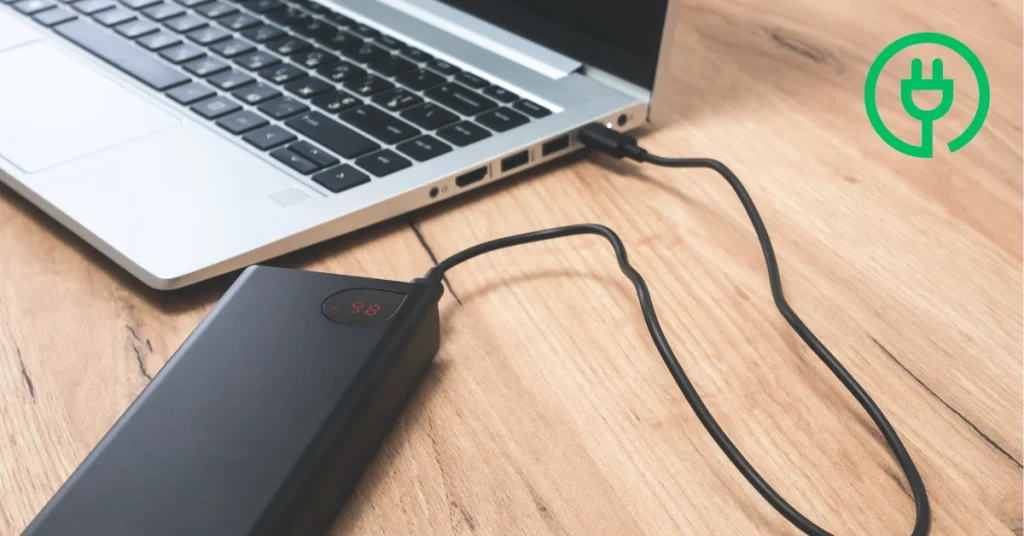
Nowadays, many modern laptops charge through USB-C, but not every USB-C port is meant for charging. If your laptop has several USB-C ports, typically only one or two are meant to deliver power.
To figure out the right one, you can check your laptop’s manual or look for a small charging symbol near the port. You can also try using different USB-C ports to see which one works.
3. Check your power cord and adapter carefully

Take a close look along the entire charging cable and the adapter brick, checking for:
- Any frayed or exposed wires
- Sharp bends or twists
- Signs of discoloration or melting on the adapter
- Loose or unstable connections
Charging your laptop with a battery pack or a low-power outlet might not work well. It may keep the battery level from dropping but won’t fully charge it because the power supply isn’t strong enough.
You can gently flex the cable near the connection points to check for any occasional problems. If you spot any damage, it’s best to replace the entire charger. You may read more – How to fix an overheating laptop
4. Take out the battery (if your laptop allows it)

For laptops with removable batteries, you can try this:
- Turn off your laptop and disconnect the charger.
- Take out the battery.
- Press and hold the power button for about 15 seconds to clear any leftover power.
- Connect the charger while the battery is still out.
- Try turning on the laptop.
Now, if your laptop powers on without the battery that means the battery might be the problem, not the charger. Put the battery back in and test it once more. If it still doesn’t work properly you might need to replace the battery. You may read more – How to Increase Laptop Battery Life
5. Make sure your power management settings are configured correctly
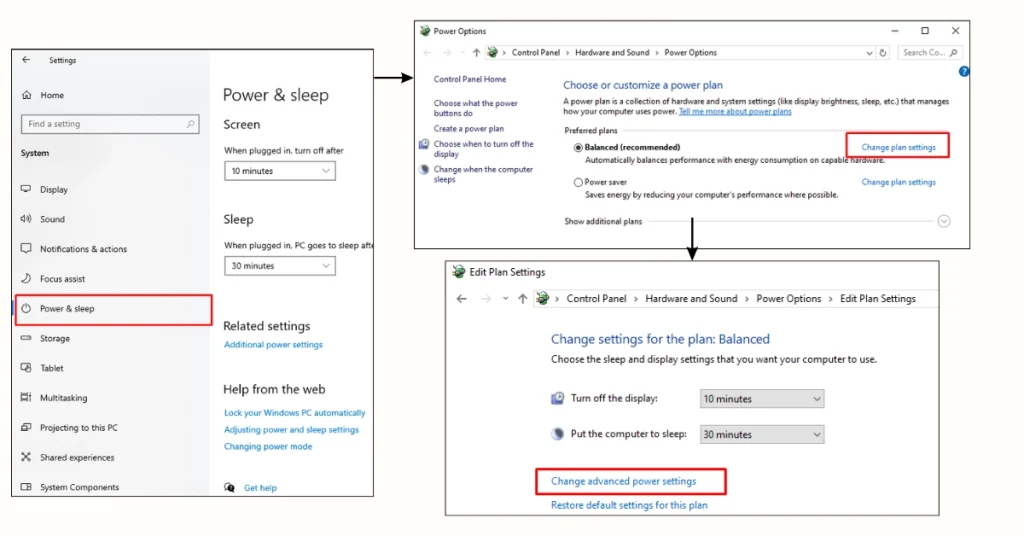
Honestly, battery settings can change how charging works. Take a look at how to check them:
- First, Open Windows Settings and navigate to System > Power & Sleep.
- Simply click on “Additional power settings.”
- Find your current power plan and select “Change plan settings.”
- Now click “Change advanced power settings.”
- Just expand the “Battery” section.
- Make sure that “Critical battery action” and “Low battery action” aren’t set to shut down or sleep when the laptop is plugged in.
6. Reinstall the battery driver or check for updates
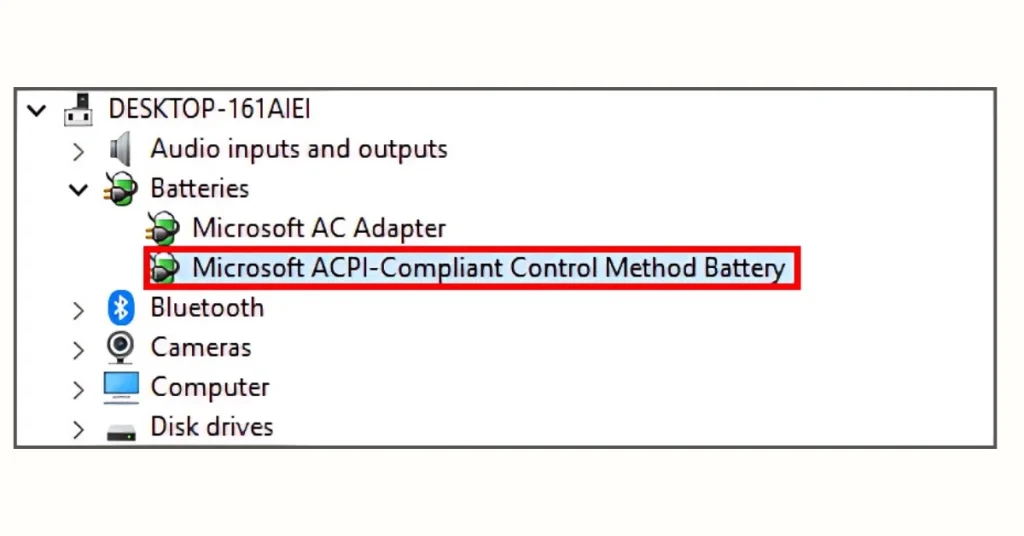
Outdated or corrupt drivers can sometimes interfere with charging. Here’s how to address this:
- Right-click the Start menu and choose “Device Manager.”
- Find and expand the “Batteries” section.
- Now, right-click on “Microsoft ACPI-Compliant Control Method Battery.”
- Select “Update driver” and follow the instructions on screen.
- If the update doesn’t solve the problem, try uninstalling the driver.
- Restart your laptop, and Windows will automatically reinstall the driver
- Try using the power troubleshooter to find and fix issues
Windows has a built-in tool that can help detect and fix common problems related to power and charging. Here’s how to fix and find issues:
- At first, open the Windows Settings menu
- Navigate to System > Troubleshoot > Other troubleshooters
- Look for “Power” in the list and click on “Run”
- Follow the prompts to complete the troubleshooting process
8. Verify laptop’s battery health
It’s very important to check your battery health to understand how well it’s performing over time. A quick report can show if your battery is wearing out.
- Firstly, open a Command Prompt as an administrator
- Now type powercfg /batteryreport and press Enter
- Locate and open the HTML report, usually stored in your user folder.
- Compare the “Design Capacity” and “Full Charge Capacity” to check battery wear.
You may read more – How To Check Laptop Battery Health- Step-by-Step Guide
What could be the reason a laptop won’t charge even when it’s connected to power?
Knowing what might cause charging problems can be helpful for you. Here are some common reasons so you can be careful:
- Constant plugging, wrapping, or pulling can damage the adapter, cords, or charging port, preventing power from reaching your battery.
- Software issues like outdated drivers or wrong settings may affect charging performance.
- Aging batteries lose capacity over time, and watch for fast draining or overheating while charging.
When to ask for expert help?
If you have tried all these 8 methods but your laptop still won’t charge, it’s time to seek professional help. Possible problems needing expert repair include:
- Harm occurred to the charging port on the laptop.
- Faulty parts on the motherboard.
- Battery problems, especially if your laptop doesn’t let you replace the battery yourself.
- For Mac users, resetting the System Management Controller (SMC) can sometimes fix power issues, but if that doesn’t work, a pro should check it out
Final Thought
I hope you’ve fixed your laptop charging problem by trying these 8 simple ways. To be honest, often the issue is something easy to spot like a loose cable, the wrong charging port, or outdated drivers. By carefully checking your charger, battery and settings, you can bring your laptop back to life without much hassle. If the problem still persists it might be a sign of deeper hardware issues that need a professional touch.
Taking good care of your laptop’s charging system not only helps it work better but also extends its overall life. And if you’re considering buying a new laptop, Vertech has a wide range of laptops to suit every need and budget. Visit Vertech today and upgrade your tech with confidence.