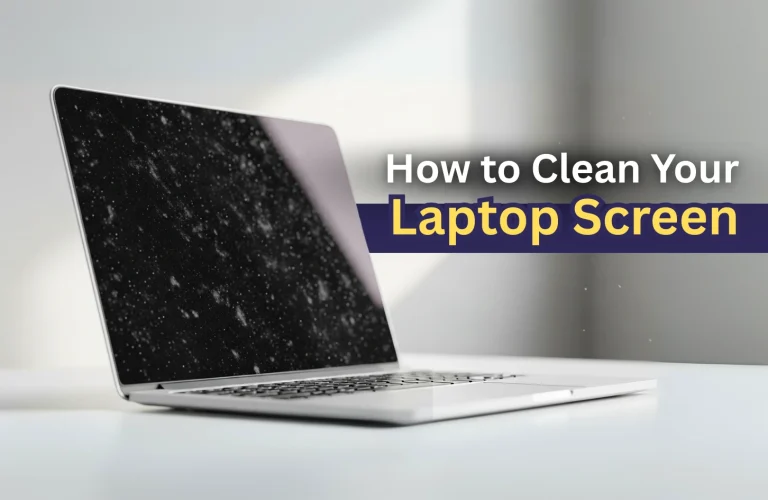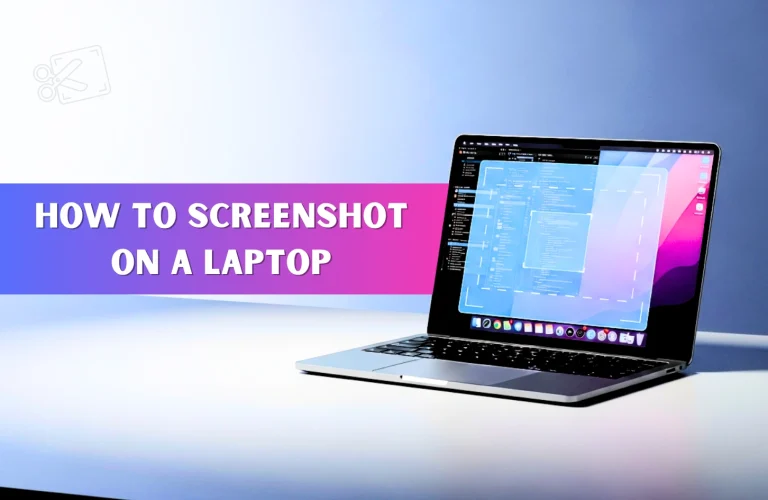Is It Safe to Overclock a Gaming Laptop?
TL;DR:🚫 It’s pure “self-sabotage”
Last week, I was going through Arasaka tower during the “Don’t Fear The Reaper” playthrough in Cyberpunk 2077 and when I was almost approaching Adam Smasher, my 2 year old gaming laptop started stuttering.
You might relate to the feeling when your “high-end” gaming laptop fails to maintain stable 60fps in the games you bought it for. That’s when the overclocking devil starts with its whispering: “Just bump up the CPU clocks.”
Yes, cranking up your CPU can deliver gains, but the payoff is mostly real for desktops owing to various edge over laptops.
Gaming laptops do present a tempting overclocking scenario, as some of the best gaming laptops often outpower entry-level gaming PCs packing parts saying “overclockable” in the specs But the risk-versus-reward equation is brutally lopsided.
Even if you manage some temporary gains, one wrong move and you might just be left with staring at an expensive paperweight where your gaming beast once lived. Let’s get into why overclocking your gaming laptop isn’t just risky; it’s pure self-sabotage for the machine.
What is Overclocking, and Why Gamers Consider it?
Overclocking is essentially pushing the parts of a computer beyond their regular capabilities for extra performance. For example, by increasing the CPU multiplier you can force the processor’s core frequency to run at a higher speed.
Take a chip running at 3.2 GHz stock speeds and push it to 4.0 GHz, now you’ve got 800 million extra clock cycles being crunched by your processor cores, per second. Your expensive gaming laptop may suddenly feel more powerful than what you paid for. The RTX 4060 in your laptop might jump from 60 FPS to 68. Sounds like free performance, right?
But here’s where laptop overclocking turns from an exciting experiment into an expensive disaster:
To run at that unusually high speed, the chip on the component (CPU / GPU / RAM etc.) in consideration will need more power, so you have to adjust the voltage and power limits of your chip. This means more heat generation, so again, you have to ensure the cooling system copes as well.
The entire process requires a serious technical command over power and computational management like BIOS, firmware tuning, interpreting sensor telemetry, or even designing cooling solutions. If you’re not sure what you’re doing, you can easily “fry” up your expensive CPU or GPU, literally!
How Overclocking Can Break CPU / GPU / RAM / Display / etc.
Different components bring different flavors of disaster when overclocked in gaming laptops.
CPU overclocking accelerates electromigration, where electrical current literally moves metal atoms inside your processor’s microscopic pathways, creating permanent damage that kills transistors one by one.
GPU overclocking in laptops faces thermal walls instantly, causing memory errors and artifact corruption across your screen.
RAM overclocking destabilizes your entire system with data corruption that spreads like digital cancer, while display overclocking can fry its integrated controller; leaving you looking at a black screen that no amount of troubleshooting can fix.
Gaming Laptops Aren’t Built for Overclocking
These machines were never designed with overclocking in mind, and for good reason. Here’s why you should never overclock your gaming laptop:
Firstly, just by looking at a laptop you’ll be able to tell there are legit computer components, maybe not full desktop-tier, but still proper CPUs and GPUs crammed into spaces thinner than your average textbook. This means the thermal envelope is already maxed out at stock speeds. Unlike desktops with tower coolers and multiple exhaust fans, laptops rely on compact heat pipes and single blower fans that barely cope with standard loads.
Your laptop’s power supply is not something beefy 850 W unit, and most laptops ship with at best 120 to 180 W power adapters. Those are already pushing their limits in a tiny shell, feeding hungry CPU and GPUs. Overclocking demands serious juice, and the moment you start going beyond the ceiling, components either throttle down or start crashing altogether.
On the cooling front, things get even more messy – unlike desktops, the CPU / GPU on gaming laptops usually share the thermal chamber. If you overclock the CPU it outright dumps that extra heat on the nearby, already toasty graphics card.
This creates a domino effect where both components start throttling, slowing down in reverse than the stock settings.
The Real Risks of Overclocking a Gaming Laptop
Now, let’s get brutally honest about what happens when you push laptop silicon beyond its factory limits. And get ready, because these aren’t theoretical risks, but are hardware nightmares that have already happened.
Component Failure
The extra voltage you pump through the microscopic transistors in the CPU or GPU chip of your gaming laptop can literally burn the pathways in the die. Silicon degradation doesn’t happen gradually. When it happens, it takes a catastrophic form. One day your laptop boots fine, the next day it’s a paperweight.
I’ve seen RTX 4070 laptop GPUs cook themselves within weeks of aggressive overclocking. The very first microcomponents to die are the memory controllers. Slowly artifacts start to appear, and then permanent damage.
The “Warranty Suicide” Clause
Warranty policy about overclocking is straight and clear from each and every PC component manufacturers like Intel, AMD, Asus, Gigabyte or MSI – the moment you touch those voltage sliders, the warranty is void, even if they advertise the product as “Unlocked for Overclocking”.
That’s business 101: they’ll sell you the overclocking capability but wash their hands clean when your silicon goes up in smoke, because frankly, it’s almost guaranteed to happen.
The Domino Effect of Reduced Performance
Here’s the cruel irony: overclocking almost always makes gaming laptops slower. Push that CPU from 3.5GHz to 4.2GHz and watch it throttle down to 2.8GHz when temperatures hit 95°C. Your “performance boost” becomes a performance penalty.
Laptops are always designed with aggressive thermal protection that kicks in fast. In fact, you might notice more stuttering during intense gaming after overclocking your gaming laptop. It’s those components desperately trying to survive by reducing their own performance below stock levels, just not to get fried. That’s what thermal throttling is.
Power Brick Failures
Googling about gaming laptop overclocking, and you’ll be bombed with forum users whose 95W power adapter literally melted. Overclocking draws more current than your charging brick can safely deliver. The result is either system crashes or catastrophic adapter failure.
Replacing a fried power adapter costs around 5 -10,000 Tk. However, the scary part is that electrical failures can damage your motherboard too. One power surge and your entire laptop becomes an expensive doorstop.
Data Corruption
Overclocked components don’t fail gracefully. They start making calculation errors you’ll never notice until it’s too late. Your game saves get corrupt, project files become unreadable, your entire filesystem can turn into digital garbage.
Memory errors from overclocked RAM are silent killers. Your laptop might seem stable for months before you discover that half your important files are completely destroyed, though they look like they’re there sitting nicely in an organised folder. By then, even your backups might be compromised.
Why Desktop Overclocking Rules Don’t Apply to Laptops –
Desktop PCs come with abundant scope for performance surgery meant for real PC doctors, but laptops simply don’t have the muscle to bear such major operations.
Heat Dissipation: Desktop’s often custom built with large tower coolers that can dissipate more than twice the heat compared to even the epitomes of gaming laptop cooling solutions. For example, similar parts on a desktop CPU running at – say 70°C may hit 85°C on a laptop with equal clockspeeds.
Upgrade Impossibility: On a desktop, you can throw in a better GPU or change the power supply. That completely flips when it comes to laptops. Even a hardcore gaming laptop locks you with whatever silicon the laptop brand has soldered on the motherboard. If you feel like replacing the PSU or cooling fan, hard luck finding replacement parts! Plus, opening most laptops also voids warranty for the device itself! So if anything happens, you’ll be on completely your own.
Maximum Risk vs Minimal Gains: With overclocking a gaming laptop you risk a machine worth hundreds of thousands of taka for at best 3 to 5% performance gains. The risk-to-reward ratio is so laughably skewed that even bringing up laptop overclocking feels irresponsible.
Safer Practices to Boost Laptop Performance for Gaming
Okay, with all this negative discussion and forbidding talk about overclocking, you might be quite frustrated because if you’re reading this blog, you’re most likely on a quest for safe ways to improve laptop performance for gaming.
By following these practices below, you can keep your laptop healthy for years of gaming (or any other job). Sure, you won’t see the flashy performance gains like pushing your CPU to 5.2GHz. But these solid habits will save you from those soul-crushing moments when your machine decides to throw a tantrum right when you need it most.
Software Habits
- Close unnecessary background apps from Task Manager
- Update GPU drivers regularly for performance patches
- Set Windows to High Performance power mode
- Disable visual effects and animations in Windows settings
- Use Game Mode to prioritize gaming processes
- Disable unwanted boot applications to eliminate startup program interference
- Fine tune in-game settings by prioritizing what matters the most for your taste
Cooling Habits
Using an external cooling pad can lower your laptop’s temperature by around 5 to 10 degrees Celsius, giving your components breathing room before thermal throttling kicks in. Position your laptop on hard surfaces with proper ventilation, never on beds or couches that block air intake vents.
Elevating your laptop’s rear end using a simple laptop stand improves airflow dramatically. Some gamers even point desk fans directly at their laptops during intense gaming sessions, crude but surprisingly effective for emergency cooling.
Maintenance Habits
- Clean dust from cooling vents every 3 – 4 months using compressed air
- Keep boot drives at least 20% free space for better performance
- Run disk cleanup and defragmentation monthly on SSDs
- Monitor temperatures using HWiNFO / AIDA64 Extreme or similar tools
- Uninstall bloatware that manufacturer preloaded on your system
- Keep your operating system and drivers updated consistently
- Replace worn-out cooling fans before they completely fail
By taking proper care of your laptop, your gaming laptop will run at peak performance and extend its lifespan far more reliably than any risky overclocking attempt.
The Bottom Line on Laptop Overclocking
Sure, overclocking sounds tempting, but it demands surgical precision with voltage curves, thermal profiling tools, and stress testing expertise that takes years to master. Even with all that knowledge, laptop overclocking isn’t desktop overclocking. Touch those sliders and kiss your warranty goodbye.
Smart maintenance through software tweaks, cooling improvements, and regular cleaning delivers silent performance gains that compound over months. Your gaming laptop runs cooler, lasts longer, and maintains stable frame rates without gambling its entire existence on a few percentage points of dubious improvement.
Thanks for sticking around through this deep dive into gaming laptop overclocking realities. We’ll tackle another fascinating topic soon, but until then, keep that curious mind sharp and ready for more tech insights that actually matter!

Ifrad Mahbub is a tech enthusiast with years of experience in writing about cutting-edge smart gadgets, cameras, and computers. He is passionate about exploring new technologies and engaging with like-minded professionals on the future of digital trends.