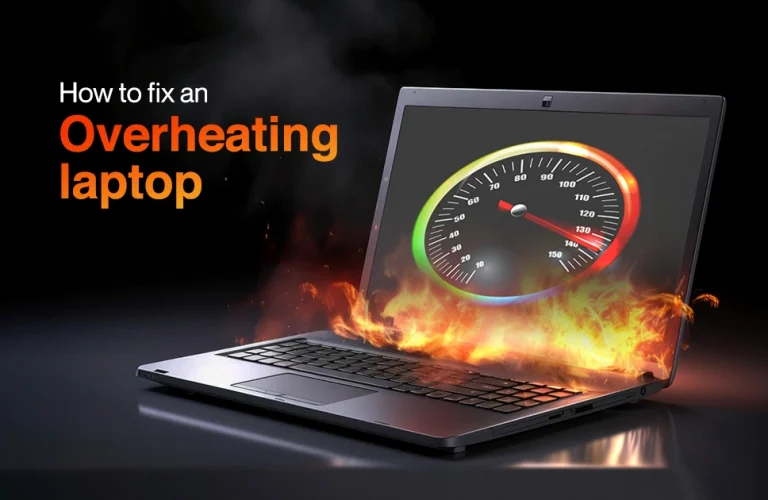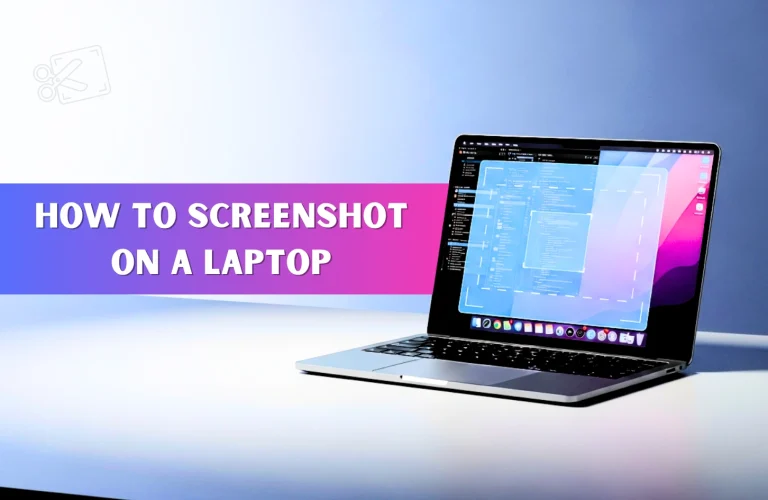How To Take Proper Care Of Your Laptop
After spending a lot on a laptop you obviously want it to work well and last a long time, right? Let’s be real, we spend most of our time in front of a laptop or computer for work or study. But many people don’t pay attention to the basic care their laptops need to last longer. Without proper maintenance your laptop can slow down or break down early. The good news? A few simple habits can help avoid all that and save you from costly repairs.
Whether you just bought a new laptop or have been using an old one for years, it’s never too late to start taking proper care of it. In this blog, we’ll share some easy and practical tips to help you look after your laptop the right way.
I hope that after reading this blog and applying these tips, your laptop will run smoothly and stay in great condition for a long time.
Keep your laptop clean
Cleaning your laptop is a simple way to make it last longer. Dust can slowly affect the performance and even cause overheating. Follow these steps to clean your laptop properly:
- Wipe the screen gently with a microfiber cloth to remove smudges.
- Avoid using water or harsh cleaning products that can damage your laptop.
- Use a can of compressed air to blow away dust from between the keys and cooling vents.
- Keep food and drinks away from your laptop to prevent accidental spills.
- If your laptop overheats or the fan becomes noisy, have a professional clean the internal parts.
Let your laptop breathe so it doesn’t get too hot
It’s important to keep your laptop cool while you use it. When your computer is on and the heat cannot escape properly, it can slow down the laptop and cause damage over time. Different laptops have different cooling systems but all of them need proper airflow to stay cool.
To help your laptop breathe and stay cool:
- Keep your laptop on a sturdy, level surface like a table or desk while using it.
- Avoid using it on beds, blankets, or cushions that block the vents.
- Use a laptop stand or cooling pad if you want to use it in bed or on your lap.
- Turn off your laptop before placing it in a bag to prevent overheating.
- Make sure nothing is covering the air vents while it’s running or charging.
You may read more – How to fix an overheating laptop
Make your laptop battery last longer
If you do not take proper care of your laptop’s battery, it may wear out faster than expected and stop holding charge properly. Just like any other part your battery also needs attention to stay healthy and last longer. Here are a few simple tips to help your battery stay strong:
- If you mostly work at a desk it’s okay to keep your laptop plugged in for long periods.
- Use built-in power settings to limit full charging and help extend battery lifespan.
- Try not to let your battery drain all the way to 0% as it can reduce long-term health.
- Keep the laptop in a cool place and avoid using it in high heat.
You may read more – How to Increase Laptop Battery Life
Keep Software Up to Date
Always keep your laptop updated because old apps and systems may slow down your device. Updates can fix bugs and improve laptops’ performance to protect your device from viruses. Besides that, ignoring updates can leave your system vulnerable and slow over time. Here’s how to stay on top of software updates:
- Update your software regularly to avoid slow performance and common errors
- Don’t ignore update notifications—install them when they appear
- You can manually check for updates through the Settings or Help menu in most programs
- If needed, download the latest installer from the official website to get the newest version
Delete Unnecessary Apps and Files
There are moments when your laptop just doesn’t perform like it used to, and you’re left guessing the reason. Well, one common reason is having too many apps and files cluttering your device. To keep your laptop’s performance smooth and really care for it, simply try these easy-to-do steps that remedy or prevent slow performance:
- At first, identify and uninstall apps you don’t use.
- Limit how many apps open automatically when you start your laptop.
- Use the Task Manager to disable the apps you don’t need to start up.
- Remove or delete old files like documents, pictures, and videos to free storage space.
- Use cloud storage or an external hard drive for the extra storage.
You may read more – How to Increase Laptop Performance For Gaming
Connect chargers, USBs, or headphones gently to avoid damaging the ports
Often we plug in chargers, USB drives, or headphones in a rush without much care but this can slowly damage the laptop’s ports over time. These ports are delicate, and forcing a connection can loosen them or even break them completely. Take a look at how you should properly plug in and remove accessories to avoid damage.
- Always plug in accessories slowly and carefully
- Make sure the connector is properly aligned before inserting
- Avoid pulling out cables with too much force
- Keep ports clean and dust-free to maintain a good connection
- If something doesn’t fit easily, double-check the port instead of pushing harder
Use a Protective Laptop Case
If you want to protect your laptop from scratches and accidental drops, using a laptop case is a smart choice. No matter if you are carrying it by hand or placing it in a bag, a laptop case gives strong protection. It helps prevent damage from everyday mishaps like sudden knocks or pressure from other items in your bag. To be honest, a simple case might not seem like much but it goes a long way in protecting your laptop wherever you go.
Don’t put heavy items like books on top of your laptop
Imagine how many times you have placed a book or even a small thing on your laptop without thinking twice but these simple actions can slowly harm your device over time. When light objects put pressure on your laptop they can press the screen into the keyboard and slowly cause damage. To keep it safe, always store your laptop on a flat surface and never place anything on top.
Shut down your laptop every few days to give it a proper break.
You may have noticed your laptop starts to slow down after staying on for a few days. A simple fix is to shut it down completely and leave it off for a few minutes. This gives the hardware a chance to rest and reset which can help it run better. Take a look at how to shut it down the right way:
- Windows – Click the Start button then click the Power icon and choose Shut down.
- Mac – Click the Apple menu, select Shut Down and confirm when asked.
Protect Your Laptop from Viruses
As we know, both Windows and Mac have built-in security tools that block most harmful software. Try these easy steps to boost your protection:
- Always keep your laptop’s antivirus software up to date to catch and remove threats quickly.
- You can download apps and files only from trusted sources to avoid malware and harmful software.
- Be careful with email attachments. If you’re unsure about who sent the email, do not open the attachment especially if the file ends in .exe, as it could be harmful.
Final thought
I hope that after reading this blog you feel ready to take care of your laptop. Taking care of your laptop is not hard or time-consuming. Always keep it clean and handle it gently. This little habit will help your laptop last longer and work better. Update your software and keep your files organized to make it run fast. Take care of the battery by staying away from heat and not letting it run out completely. Use a case to protect it and don’t press it hard. Shut down your laptop often and keep it safe from viruses. These steps will keep your laptop healthy and working well. And if you are thinking of buying a new laptop, you can visit Vertech for the best selection of laptops and expert advice.